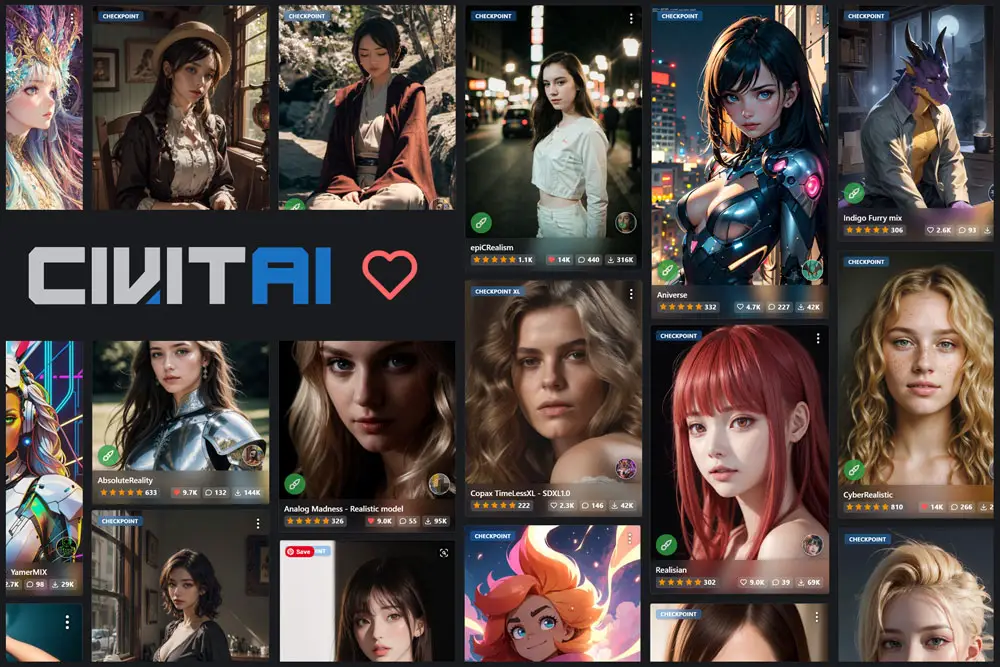
How to Install Stable Diffusion Models for Automatic1111 Web UI
In this tutorial, we will learn how to install Stable Diffusion Models and focus on utilizing the AUTOMATIC1111 WebUI. To make the most of this interface, you’ll need to download and install the necessary models. To learn more about how to navigate and effectively use the AUTOMATIC1111 WebUI, please refer to my guide below.

As intrepid explorers of cutting-edge technology, we find ourselves perpetually scaling new peaks. Today, our focus is the Automatic1111 User Interface and the WebUI Forge User Interface. If you’ve dabbled in Stable Diffusion models and have your fingers on the pulse of AI art creation, chances are you’ve encountered these 2 popular Web UIs. Its power, myriad options, and tantalizing dropdown menus promise an exhilarating new ways to create content.

The desire to try out Stable Diffusion and see what it can do is compelling, but costs can be a barrier. Fortunately, that doesn’t have to stop you. You can access Stable Diffusion for free through various websites or even run it locally on your PC if you have the required hardware.
Table of Contents
How to Use Stable Diffusion AI Models?
Before we move on, Stable Diffusion Models can be accessed through various Web UIs available online. These interfaces make it convenient to interact with Stable Diffusion models. Many Stable Diffusion WebUIs have sprung up online, providing convenient access to these powerful art generators. New WebUIs are constantly emerging, making it challenging to keep track of. To help you get started, refer to the link below for some popular options:
How to Add Models in AUTOMATIC1111

Step 1: Accessing Stable Diffusion Models
Stable Diffusion Models can be accessed through various Web UIs available online. These interfaces make it convenient to interact with Stable Diffusion models. Here are some popular options:
Web UIs:
Numerous Stable Diffusion Web UIs are available on the internet. You can find them by performing a quick search.
These web interfaces are user-friendly and provide access to various models. [Learn More]
Stable Diffusion WebUI:
For the purpose of this tutorial, we will focus on the AUTOMATIC1111 interface, which is one of the popular options.
Installation guide at the following link: Prerequisites Installation Guide to Stable Diffusion
Step 2: Downloading Stable Diffusion Models
To use Stable Diffusion Models, you’ll need to obtain the model files. These files can be sourced from different locations, including:
Hugging Face:
Hugging Face offers a wide range of AI models, including Stable Diffusion models. [Download Here]
Civitai.com:
Civitai.com is a user-friendly platform that provides access to Stable Diffusion models. It offers a wealth of information and resources in an inviting graphical interface.
Download Models
For simplicity, I recommend using Civitai.com to download Stable Diffusion models due to its intuitive interface.
Step 3: How to Install Stable Diffusion Models in AUTOMATIC1111?

Once you’ve downloaded the Stable Diffusion checkpoint, you’ll need to add them to the AUTOMATIC1111 models folder to install. Here’s how you can do it:
Locate the Model Folder:
The model files should be placed in the following directory structure: Stable-Diffusion-Webui > models > Stable-diffusion
Open WebUI or Refresh:
After adding a new model, use the refresh button located next to the dropdown menu.
This button updates the list of available models in the interface. It is essential to click this button when you’ve added a new model and want to use it. Or you can simply restart the Web UI.
That’s it! You’ve successfully added and accessed Stable Diffusion models using AUTOMATIC1111. Enjoy experimenting with Stable Diffusion models for your AI projects!







Leave a Reply