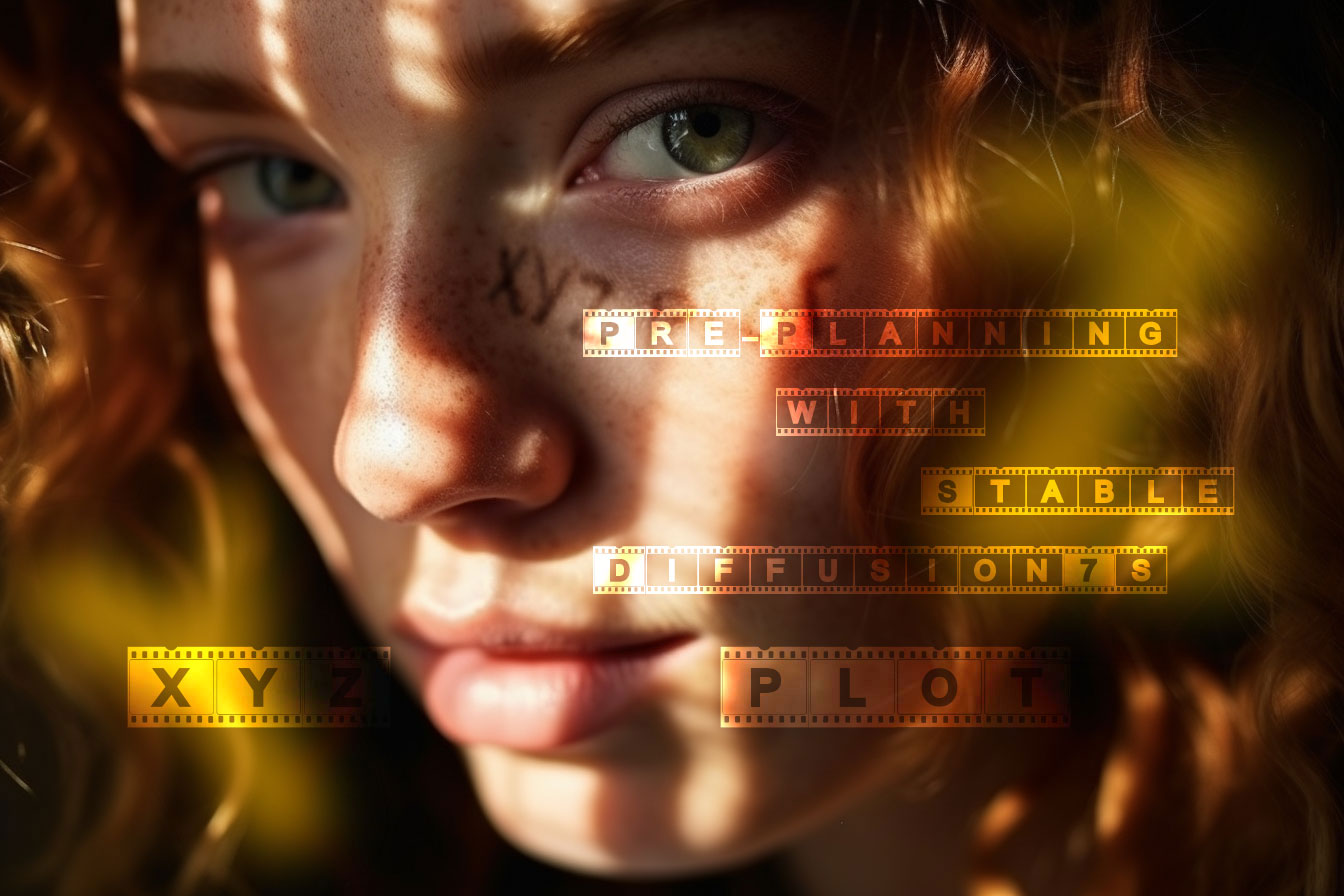
Maximize Your Workflow Efficiency: Pre-Planning with Stable Diffusion’s XYZ Plot Image Grid
Successful AI creations hinge not only on talent, but also on the effective use of sophisticated tools. Among them, the XYZ Plot of Stable Diffusion shines bright. This tool streamlines your creative process, offering a tangible roadmap for your AI visual generation.
The XYZ plot, found in the ‘Script’ dropdown menu within the A1111 Web UI, enables the creation of a grid, comprised of images set using various parameters. This allows for a comprehensive exploration of diverse outputs simultaneously, utilizing differing settings. Consider the XYZ Plot as a creative compass. It allows you to map out an array of AI-generated image variations, providing a clearer direction for your project. Much like a filmmaker drafting an outline of scenes, the XYZ Plot serves as a strategic blueprint, presenting a matrix of potential image outcomes based on diverse parameters. For a thorough and detailed guide on how to utilize the XYZ plot in Stable Diffusion, continue reading. This will provide a comprehensive breakdown.
The Pre-Production Stage
The real strength of the XYZ Plot lies in its efficiency. Instead of laboring over each parameter individually, this tool enables a simultaneous generation of myriad possibilities. It’s about working smart: saving time, conserving energy, and making deliberate creative decisions.
This guide will take you through the nuts and bolts of using the XYZ Plot within Stable Diffusion. The goal is to make it an integral part of your pre-production process, enabling you to work smarter and elevate your AI creations.
Let the training begin!
Table of Contents
The Role Stable Diffusion’s XYZ Plot
The XYZ Plot serves a critical role in the AI creative process, acting as an indispensable tool for visualizing multiple image variations. Much like an explorer uses a map to understand the terrain and plan the best route, an AI artist employs the XYZ Plot to navigate the vast landscape of potential image outcomes.
The beauty of the XYZ Plot is its ability to streamline your creative exploration. Rather than manually testing each parameter one by one, this tool generates a grid of images based on your chosen parameters. This not only saves significant time and computational resources, but it also provides a visual catalog of options, from which you can select the most compelling results.
In essence, the XYZ Plot allows for strategic pre-planning, taking much of the guesswork out of AI image generation. It transforms an often time-consuming trial-and-error process into a manageable, efficient exploration, ensuring that your valuable time and effort are focused on creating the best possible AI art.
Accessing the XYZ Plot

Step-by-step walk through of the interface and usage:
Access the XYZ Plot Script
Step 1: Accessing the XYZ Plot
In the “Scripts” drop-down menu select the “X/Y/Z plot” script. This is your portal into the comprehensive exploration that the XYZ Plot offers.
Step 2: XYZ Type Selection
Once inside, you’ll see the X, Y, and Z type fields. These represent the three parameters you’d like to explore simultaneously.
Each selection offers a rich variety of options, including Seed, Steps, CFG Scale, Sampler, and more.
Step 3: XYZ Values
To the right of each XYZ type field, you’ll find the corresponding values. These will depend on the parameter chosen in the previous step.
For instance, if you’ve selected ‘Steps’ as a type, you’ll input the values of the steps you’re interested in examining.
If ‘Sampler’ is your choice, you’ll choose from a drop-down list of samplers.Step 4: Generation
With your parameters and values set, it’s time for the magic to happen. The XYZ Plot will generate an image matrix that represents all possible combinations of your selected parameters and values. The result is a powerful visual catalog, providing an at-a-glance overview of your image variations.
The XYZ Plot tool can be used for strategic pre-planning mechanism that maximizes your workflow efficiency. By helping you understand the potential outcomes before you dive into the image generation process, it saves time, reduces computational load, and ensures that you’re putting your effort where it matters most – creating captivating AI art.

Discover the power of ADetailer, a web-UI extension for image enhancement. Fix distorted faces, change backgrounds, add or remove objects, and more!

In the early stages of AI image generation, automation was the name of the game. But as the field has grown rapidly, so has the need for tools that put control back in the hands of the creators. ControlNet Stable Diffusion epitomizes this shift, allowing users to have unprecedented influence over the aesthetics and structure…
Understanding the XYZ Plot Options
Having taken you through accessing the XYZ Plot and how to select and assign values to your chosen parameters, let’s dive deeper into understanding the various options at your disposal.
For instance, there’s a yellow square on the far right of the Z values. If you’ve selected ‘Sampler’ as a type, clicking on this square will select all the sampler types available and select it too. This applies to all types that have different subsections of parameters.
Each Sampler Type you come across represents a distinct way the AI will manipulate your image during the generation process. The variations can be subtle or more pronounced, and each one offers a unique touch to the final output. You might find some samplers are more suited to specific artistic intentions than others, reinforcing the importance of familiarizing yourself with the available options.
Exploring these additional options opens up a new level of flexibility and customization.. However, like most artistic tools, they are best understood through practice and experimentation. So, don’t be afraid to play around with different XYZ types and values, and observe their effects on your image matrix.
As you experiment, you’ll start to understand how each option alters your outputs, enabling you to make more informed decisions and refine your artwork further.
XYZ Plot Walkthrough
In the previous sections, we’ve covered the core elements of the XYZ Plot – the what, the why, and the how. Now, let’s walk through an example to put these concepts into practice.
Let’s say we want to explore how different seed values influence our image, while also playing with the number of steps taken in the image generation process and the configuration scale.
In the XYZ type fields, we select 3 of these at a time:
- Nothing
- Seed
- Var.seed
- Var. strength
- Steps
- Hires steps
- CFG Scale
- Prompt S/R
- Prompt order
- Sampler
- Hires sampler
- Checkpoint name
- Negative Guidance minimum sigma
- Sigma Churn
- Sigma min
- Sigma max
- Sigma noise
- Schedule type
- Schedule min sigma
- Schedule max sigma
- Schedule rho
- Eta
- Clip skip
- Denoising
- Initial noise multiplier
- Extra noise
- Hires upscaler
- VAE
- Styles
- UniPC Order
- Face restore
- Token merging ratio
- Token merging ratio high-res
- Always discard next-to-last-sigma
- SGM noise multiplier
- Refiner Checkpoint
- Refiner switch at
- RNG source
- [Hypertile] Unet First pass Enabled
- [Hypertile] Unet Second pass Enabled
- [Hypertile] Unet Depth
- [Hypertile] Unet Max Tile Size
- [Hypertile] Unet Swap Size
- [Hypertile] VAE Enabled
- [Hypertile] VAE Max Depth
- [Hypertile] VAETile Size
- [Hypertile] VAE Swap Size
We’ll focus on the combinations I use most frequently within the X/Y/Z Plot:
Steps, CFG Scale, and Sampler. While many other options exist and new tools are continually added, testing them for optimal results is key. I encourage you to explore these further on your own.

As intrepid explorers of cutting-edge technology, we find ourselves perpetually scaling new peaks. Today, our focus is the Automatic1111 User Interface and the WebUI Forge User Interface. If you’ve dabbled in Stable Diffusion models and have your fingers on the pulse of AI art creation, chances are you’ve encountered these 2 popular Web UIs. Its power, myriad options, and tantalizing dropdown menus promise an exhilarating new ways to create content.
Download the required Model and VAE:
Entering Prompts under ‘txtimg’ Section
| Prompts |
|---|
| mugshot of adult star, natural skin texture, blue eyes, (red hair translucency)+, sss Tom Bagshaw, Zdzislaw Beksinski, Yoshitaka Amano, Raffaello Ossola, Martin Wittfooth, Luigi Spano, Vladimir Kush :: stunning interpretive visual |
| Negative Prompts |
|---|
| (worst quality, low quality, normal quality, lowres, low details, oversaturated, undersaturated, overexposed, underexposed, grayscale, bw, bad photo, bad photography, bad art)++++, (watermark, signature, text font, username, error, logo, words, letters, digits, autograph, trademark, name)+, (blur, blurry, grainy), morbid, ugly, asymmetrical, mutated malformed, mutilated, poorly lit, bad shadow, draft, cropped, out of frame, cut off, censored, jpeg artifacts, out of focus, glitch, duplicate, (airbrushed, cartoon, anime, semi-realistic, cgi, render, blender, digital art, manga, amateur)++, (3D ,3D Game, 3D Game Scene, 3D Character), (bad hands, bad anatomy, bad body, bad face, bad teeth, bad arms, bad legs, deformities)++ |
| Settings for Image Prompt | |
|---|---|
| Height x Width | 512×512 |
| Seed | 20797217 |
| Script | X/Y/Z Plot |
| X Type – CFG Scale | X values – 5, 10, 15, 20, 25, 30 |
| Y Type – Steps | Y values – 20, 30, 40, 50, 60, 70, 80, 100 |
| Z Type – Sampler | Z values – Eula a, Heun |
| Draw Legend – Must be checked to see info | Grid margins (px) – 2 |
Keep your Seed Values Consistent when Testing
Typically, when focusing on assessing image quality, I prefer not to change the ‘Seed’ parameter too frequently. The reason being, varying the seed can significantly alter the image, making it more challenging to directly compare the impact of other variables. Instead, I find it most effective to maintain a consistent seed number while testing different variables. This approach provides a more controlled environment for split testing and allows for a clear evaluation of how each parameter modification affects the final output.
1. Steps
The ‘Steps’ parameter in the XYZ Plot ranges from 1 to 150, representing the iterations the model goes through to render an image. Testing this full range can be demanding on your GPU and might not necessarily improve image quality. Therefore, it’s often recommended to test in increments or phases. Remember, higher step counts may not always yield better results – they could introduce noise or artifacts. Conversely, a step count of 1 can lead to underdeveloped images. It’s about finding a balance that fits your artistic vision and hardware capabilities.
2. CFG Scale
The ‘CFG’, short for Classifier Free Guidance, operates as a scale between 1 and 30. It acts as the steering wheel for your prompts, controlling how strictly Stable Diffusion adheres to your text prompt in both text-to-image and image-to-image tasks. A higher CFG scale means the AI holds tighter to your input prompt, while a lower value provides more room for the AI to interpret your prompt loosely. The optimal value depends entirely on your specific project and artistic intent.
After inputting our parameters and their corresponding values, we click ‘Generate’. The XYZ Plot then creates an image matrix showcasing all possible combinations of these values.
In the image matrix, we can immediately see how each parameter influences our image output. As we vary the seed, we observe the overall structure and composition of the image changing. Modifying the steps alters the level of detail in the image, while playing with the CFG scale results in changes in color saturation and contrast.
3. Sampler
‘Sampling Method’ in Automatic1111 steers how your AI constructs visuals from your prompts, akin to a blueprint shaping a building’s design. I use different samplers on the XYZ plot, providing a visual demo of each blueprint’s result. Once I find a sampler that fits my vision, I consistently use it for the rest of my image generation process.
- In Depth Explanation of all the Sampling Methods. (Coming)


Download the Image Grid
Click on the Download Button located at the top right of the generated grid. It should look like a down arrow in the example below.

The XYZ Plot’s magic lies in its ability to reveal all these variations in one glance. By spending time studying the image matrix, we begin to understand how changing our parameters influences the final output. As a result, we gain a deeper understanding of the creative possibilities within Stable Diffusion and how to better direct our art generation process.
As you gain more experience and continue experimenting, this walkthrough will start to feel like second nature. You’ll begin to intuitively understand how different parameters interact, which ones drive the most significant changes, and how to leverage the XYZ Plot tool to create the most compelling image.
Analyzing the Image Matrix
The Image Matrix generated by the XYZ Plot is a rich visual summary of your image possibilities. This grid serves as a map, each cell containing a unique combination of your chosen parameters and their values.
Understanding and interpreting this Image Matrix is straightforward. The X, Y, and Z axes correspond to the three parameters you chose during setup. Each cell in the grid represents a unique combination of those parameters.
Make More Informed Choices
By examining the images in the grid, you can see how altering the parameters changes the output. You might notice that varying one parameter produces a more dramatic effect than another, or that certain combinations yield particularly interesting results. These insights allow you to make more informed choices when generating new images.
Take your time to study the Image Matrix carefully. Look for patterns and trends in the images. Which combinations yield the most appealing results? Which don’t work quite as well? Use these observations to refine your approach.
Remember, the Image Matrix isn’t just a visual spectacle – it’s a powerful tool that lets you peer into the potential of your AI art before committing time and computational resources to its creation. It’s all about helping you work smarter, not harder, in your journey to create mesmerizing AI artwork.
Experimentation is at the heart of any creative endeavor, and this is especially true when working with scripts like the XYZ Plot in Stable Diffusion. With an incredible variety of parameters at your disposal, the potential for unique and innovative art is massive. However, finding the combinations that yield the most captivating results often requires a process of trial and error.
The XYZ Plot is a powerful tool for this type of experimentation. It allows you to rapidly test different parameter combinations and immediately see their impact on the generated images. It’s like having a crystal ball that shows you the potential outcomes before you dive deep into generating the images.
Understand Your Parameters
Experimenting with the XYZ Plot helps you gain a deeper understanding of the interaction between parameters. You’ll start noticing how certain values drastically change the output, while others have a more subtle effect. This knowledge is valuable as it influence you to make more informed decisions in your creative process.
Play around, try out different combinations, and let your curiosity guide you. After all, the greatest discoveries often happen when we venture off the beaten path.

Conclusion
Using the power of Stable Diffusion’s XYZ Plot tool can transform the way you approach AI image generation. By providing a comprehensive grid of image variations, it not only saves valuable time but also opens up a realm of possibilities for experimentation and discovery.
Remember, this tool is all about exploration and understanding the nuances of different parameter combinations. It allows you to refine your AI art process, enabling you to produce desired results with increased efficiency and precision. As you familiarize yourself with the tool, you’ll start to notice patterns and develop a deeper understanding of how to manipulate parameters to create the artwork you envision.
More Efficient Workflow
In the end, the XYZ Plot in Stable Diffusion isn’t just about making your workflow more efficient. It’s about expanding your creative horizons and giving you the power to push the boundaries of what’s possible in AI-generated art.
So don’t hesitate. Learn to use the XYZ plot, experiment with parameters, analyze the image matrices, and above all, have fun with what open-source AI technology has to offer.
Learning Stable Diffusion:
- How to Install Stable Diffusion Web UI
- Mastering the Automatic1111 User Interface: A Comprehensive Guide for Beginners
- Prompt Weights & Punctuations – How to use it in Automatic1111- Stable Diffusion
- Words of Power: The Essential Cheat Sheet for Super Prompts Techniques
- Maximize Your Workflow Efficiency: Pre-Planning with Stable Diffusion’s XYZ Plot








Leave a Reply