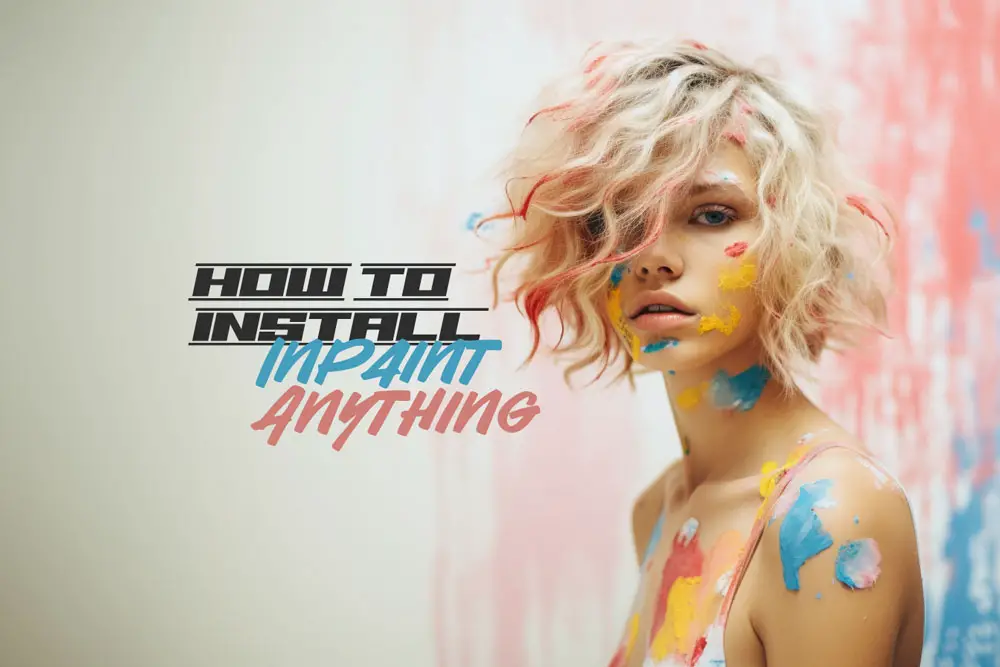
How to Install Inpaint Anything for Stable Diffusion Web UI
The Stable Diffusion Inpaint Anything extension for Automatic1111 introduces stability to the diffusion inpainting process, utilizing masks derived from the Segment Anything model by Uminosachi. In this tutorial, we will learn How to Install Inpaint Anything for Stable Diffusion.
By employing Segment Anything, users can seamlessly create masks automatically, eliminating the need for manual input. This enhances mask creation efficiency and precision, potentially yielding superior inpainting results while saving time and effort. In contrast, Automatic1111’s native masking tool lacks control and precision, resembling the simplicity of Microsoft Paint. This can be time-consuming, and the outcome often feels arbitrary and frustrating.
Fortunately, a faster and more accurate solution exists: Stable Diffusion Web UI Inpaint Anything.
In essence, Inpaint Anything automates the identification of objects and organizes them into distinct colored segments. It leverages the Segment Anything (SAM) model to autonomously generate inpainting masks, bypassing the slow and imprecise manual masking phase. Additionally, Inpaint Anything offers the flexibility to zoom in on your masked image for manual adjustments if needed after the initial mask generation.
In this blog, we will guide you through the installation process of the Inpaint Anything Extension and its associated models.
Table of Contents
How to Install Inpaint Anything for Stable Diffusion in Automatic1111
The installation of this extension is straightforward, with two options available: one that’s easy and the other that’s even more user-friendly. I always strive to offer choices—one that aligns with common practices and another that I personally prefer for its streamlined approach. The latter also provides control over updates and simplifies the uninstallation process in case of any issues. In either case, both options are quite user-friendly.
To install the Inpaint Anything extension in Automatic1111 Web UI, follow these steps:
Open Automatic1111 Web UI.
Go to “Extensions” in the menu.
Select the “Available” tab.
Click on “Load from.”
In the search bar (which may not be visible until you click),
Type “Inpaint Anything,” and the extension will appear.
Find the Inpaint Anything extension in the list,
Then click “Install.”
Refresh the user interface,
You should see the Inpaint Anything tab appear.

Open Automatic1111 Web UI.
Go to “Extensions” in the menu.
Select the “Available” tab.
Click on “Load from.”
In the search bar (which may not be visible until you click), type “Inpaint Anything,” and the extension will appear.
Find the Inpaint Anything extension in the list, then click “Install.”

After installation and a UI refresh, you’ll be greeted with a completely redesigned user interface for Inpaint Anything. You’re not done yet.

You may have already noticed the prominent “Download Model” button at the top. This extension requires the models to function properly. Fortunately, obtaining the Segment Anything models is a straightforward process thanks to the unmistakable “Download” button—unless, of course, you happen to be a visually impaired user.
Click on the “Download model” button, and the models will start downloading. The process typically completes within a few minutes.

Now that you’ve successfully installed the extension and downloaded the Inpaint Anything models, you’ve completed the essential steps. This is a substantial extension that requires dedication and attention to detail, as we’ll delve into in the blog below.
For an in-depth exploration of this Inpaint Anything extension and how it can enhance your workflow, click the link provided. Inpainting is a substantial field on its own, and this extension takes it to new heights, enabling even more capabilities. Additionally, we’ll explore its compatibility with ControlNet. That’s all for now.
Related: A Comprehensive Guide on How to Use Inpainting Anything for Stable Diffusion (Coming Soon)

Learn about Stable Diffusion Inpainting in Automatic1111! Explore the unique features, tools, and techniques for flawless image editing and content replacement.







Leave a Reply