
Easy Installation of Kohya_ss GUI: Learn to Fine-Tune Stable Diffusion Models
Do you want to fine-tune Stable Diffusion models that can generate high-quality text and image pairs? Do you want to do it efficiently and effectively without requiring excessive computational resources and memory? If yes, then you need Kohya_ss GUI, a convenient and powerful interface for LoRA, Dreambooth and Textual Inversion training. This is a guide on the Kohya_ss GUI Installation, where you will easily learn how to install the Kohya_ss to to be used as an application to fine-tune Stable Diffusion models.
Low-Rank Adaptation
LoRA is an innovative technique that leverages the pre-trained model weights and injects trainable rank decomposition matrices into each layer of the Transformer architecture. This reduces the number of trainable parameters and the GPU memory requirement for fine-tuning, while achieving comparable or better performance than full fine-tuning. LoRA also does not introduce any additional inference latency, unlike some other techniques such as adapters.
DreamBooth Training
DreamBooth is a technique that fine-tunes diffusion models by injecting a custom subject to the model. For example, you can use DreamBooth to put your cat, your car, or your style into a text-to-image model. You only need a few images of your subject to train DreamBooth, and then you can use natural language sentences to guide the image generation. DreamBooth preserves the meaning of the original class, such as animal or vehicle, while adding your personal touch to the model.
Textual Inversion Embedding
Textual Inversion is a technique that fine-tunes the text embedding part of a diffusion model by adding a new word to represent a concept. For example, you can use Textual Inversion to add a word like “sunset” or “rainbow” to a model that does not have them. You only need a few text and image pairs of your concept to train Textual Inversion, and then you can use the new word in natural language sentences to generate images. Textual Inversion does not affect the rest of the model, so you can still use the existing words and classes.
Table of Contents
Kohya GUI is a web-based application that enables you to easily integrate LoRA with PyTorch models, such as those from Hugging Face. You can select any model that can generate text and image pairs, such as stabilityai/stable-diffusion-xl-base-1.0, and fine-tune it on your own dataset. You can also monitor the training progress and visualize the generated samples in real-time.
In this tutorial, I will show you how to install Kohya GUI and use it to fine-tune stable diffusion models with DreamBooth, LoRA and Textual Inversion. I will also provide you with links for all my training workflows and provide you with you with beginner to advance tips and tricks to improve your results and avoid common pitfalls. By the end of this tutorial, you will have installed the Kohya_ss GUI and will be ready to start training your own Stable Diffusion models.
Before you start, you need to install the necessary packages for LoRa training. This tutorial requires you to have three packages installed on your system: Microsoft Visual C++ Redistributable, Python 3.10.9, and Git for windows. You can find a detailed guide on how to install them [here].
Clone the Kohya GUI Repository

After cloning the Kohya GUI repository folder, go to the ‘kohya_ss’ folder and look for the ‘setup’ Windows Batch File. Launch the command window by double clicking it and you’ll see the menu below in the command prompt.
After installing the necessary packages for LoRa training, you can copy the Kohya GitHub repository to your preferred drive using GitHub Desktop. I recommend creating a dedicated folder for Kohya LoRa training in your chosen location.
Kohya GUI Repository [https://github.com/bmaltais/kohya_ss]
Click on File > Clone repository
Go to URL tab
Copy and paste the Kohya GitHub Repository in the first line.
Choose your Local path for Installation
Click on Clone.
Install Kohya GUI

Install kohya_ss gui (Select this)
(Optional) Install cudann files (avoid unless you really need it)
(Optional) Install specific bitsandbytes versions
(Optional) Manually configure accelerate
(Optional) Start Kohya_ss GUI in browser
Quit
You’ll now be asked some questions on screen. Below is how to proceed:
[1] – Yes
[2] – No (recommended for most)
Enter your choice (1 or 2):
I have tested both of them on my RTX 3090 graphic card and I found that Torch version 1.12 is working better, so select [1] to proceed.
Please select a choice using the arrow or number keys, and selecting with enter
This Machine
AWS (Amazon SageMaker)
Please select a choice using the arrow or number keys, and selecting with enter
No distributed training
multi-CPU
multi-XPU
multi-GPU
multi-NPU
TPU
If you have a GPU card which has over 8gb VRAM, then select NO.
If you have a GPU card which has under 8gb VRAM, then select YES.
NO
NO
ALL
This is important, not all of the cards support bf16. If you have a lower VRAM GPU, then you should pick fp16 or bf16 depending on your card. I have over 8gb VRAM therefore, I am selecting, no.
No
fp16
bf16
fp8
Press 6. Quit
Close the Command Prompt Window and your installation is complete.
Update: no longer recommended unless absolutely necessary.
The following steps are optional, but will increase the training speed. We are going to update the cuDNN file because on the KohyaSS GitHub repository page, they mentioned that cuDNN 8.6 dll files will significantly increase your learning speed when using NVIDIA 30X0/40X0 GPUs.
These steps enable larger training batch sizes and faster training speeds.
You can download them [here] to boost sample generation speed (almost 50% on a 4090 GPU).
After downloading the ZIP file, follow the installation steps below:
Unzip the downloaded file:
Place the cudnn_windows folder in the root directory of the kohya_ss repository. (ie: D:\Kohya LoRa Training)
Run kohya’s setup.bat again:
Select the option to ‘Install cudann files’. (Option 2.)
Done Installing CUDNN.

Updating Kohya_ss GUI
If a new release becomes available, you can upgrade your repository by running the following commands from the root directory of the project:
Type git pull in the root directory in CMD to update.

To update Kohya_ss GUI:
Go to the ‘Kohya_ss’ root directory, as shown in the image above.
Click on the empty directory bar and type cmd.
The command prompt window will launch with the ‘kohya_ss’ directory.
Type git pull and it will update the ‘kohya_ss GUI’.
Relaunch Kohya_ss GUI.
DONE!
Alternatively, you can copy the ‘kohya_ss’ root directory by right-clicking the folder root directory and selecting ‘Copy Address’.
Launch Command Prompt by typing cmd in your Windows search bar. (Type here to search bar, bottom left of Windows)
Type cd followed by the copied address, nFor example: cd D:\Kohya LoRa Training\kohya_ssn
Then type git pull.
Relaunch Kohya_ss GUI.n
DONE!
Here is how the commands look like in a code block:
| cmd git pull cd D:\Kohya LoRa Training\kohya_ss git pull |
To start the Kohya UI:
Find the ‘gui’ windows batch file in your Kohya_ss installation folder and double click it.
A new cmd window will show up with a public link to the Kohya UI that looks like this:
Running on local URL: http://127.0.0.1:7860’. (Yours will be different)
This URL is the same as your Automatic1111 WebUI.


Find out the strengths and weaknesses of different Image Captioning Methods. A comparative analysis to help you choose the best method for your needs.
Congratulations!
You have successfully installed the Kohya_ss GUI. This is the first of a series of videos that will teach you how to train Stable Diffusion models. In the next blog, I will show you how to use the Kohya GUI Interface.
Next: Kohya GUI Interface:

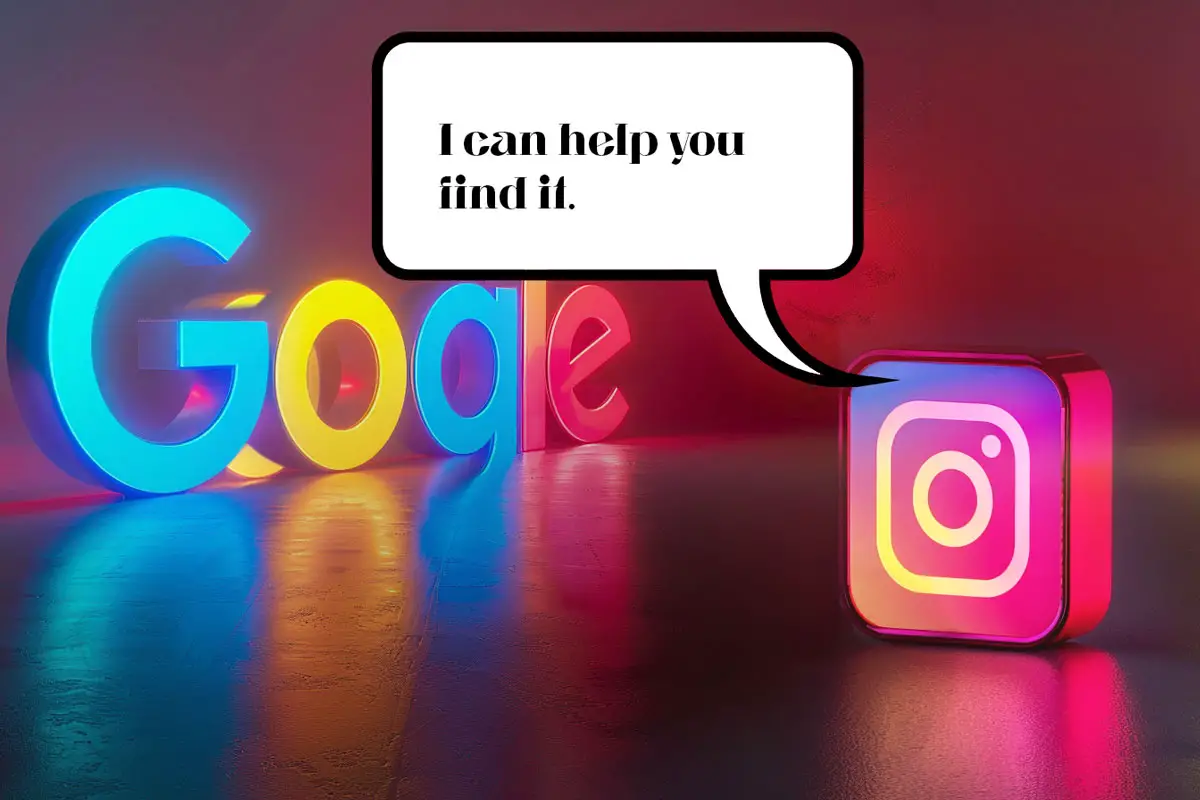



Leave a Reply