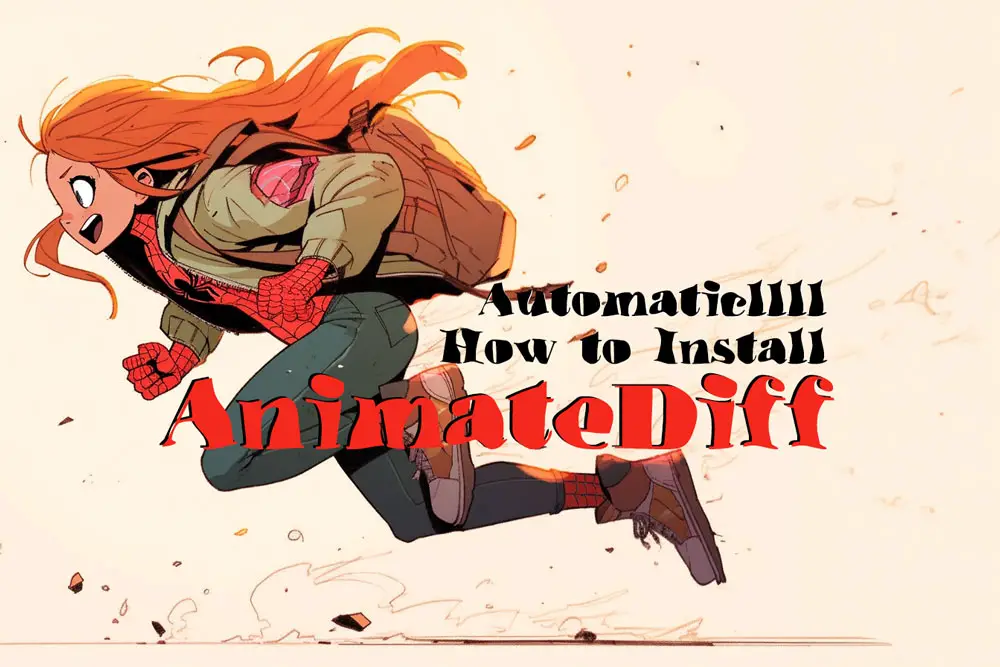
How to Install AnimateDiff in Automatic1111 WebUI: A Step-by-Step Guide
Learn how to Install AnimateDiff in this easy to follow guide. AnimateDiff is an innovative tool that utilizes diffusion models to breathe life into your generative art, resulting in captivating animated GIFs. By infusing motion into text or image inputs, AnimateDiff paves the way for a fresh approach to animation, free from the constraints of traditional methods. It represent advancement in the way animation may be approached in future animation workflows, offering fresh creative avenues for a new generation of animators.
In this guide, I’ll walk you through how to install the AnimateDiff extension for Automatic1111. Before we get started, please make sure that you’ve installed all the prerequisites, such as Xformers, and that you have Automatic1111 up and running.
Table of Contents

, Prerequisites Installation Guide to Stable Diffusion n Preparing your system for the installation of Stable Diffusion’s distinct Web UIs—Automatic1111, Invoke 3.0, and Comfy UI—requires more than just the click of an installation button. There is a crucial foundation that must be laid out first, ensuring not just a seamless installation process, but also an…
How to Install AnimateDiff in Automatic1111 WebUI
Launch Automatic1111 WebUI.
Go to the Extensions Tab.
Navigate to the Available Tab and click on “Load from.”
In the empty space below,
Type “AnimateDiff” to bring up “sd-webui-animatediff script” in the dropdown.
Click “Install.”
Restart Automatic1111
Or go to Settings and select “Reload UI.”
AnimateDiff will now appear as a dropdown menu in both the txt2img & img2img tab, positioned below your ControlNet dropdown menu.
That’s it.
You’ve successfully installed the AnimateDiff extension.
Should you prefer an alternative method for installing Stable Diffusion using GitHub Desktop, a cleaner approach with more control over updates to prevent disruptions, a separate guide is provided below.

What are Extensions in Stable Diffusion? nExtensions in Stable Diffusion refer to additional features and functionalities that can be integrated into the Automatic1111 WebUI. These extensions are essentially add-ons that enhance the capabilities of the WebUI, allowing users to perform a wider range of tasks and operations within the Stable Diffusion framework. nn Looking to…




Once installed, this is how your AnimateDiff user interface will look like, but you’ll notice that your Motion module is empty. That’s because you will need to download and install the motion modules below.
Download and Install AnimateDiff Motion Models
The next important step is downloading the motion models, as AnimateDiff won’t function without them.
There’s an extensive selection available, and while you can opt to download specific models if you have a particular goal in mind, I recommend obtaining the complete set. This will enable us to explore the full spectrum of possibilities offered by these models in upcoming blogs.

To download the necessary models, follow these steps:
Visit the Hugging Face AnimateDiff Models below:
Once you’ve completed the model downloads, proceed to the next steps.
Navigate to your Stable Diffusion installation folder.
Find the “Extensions” directory within the installation folder.
Access the “sd-webui-animatediff” directory.
Inside the “sd-webui-animatediff” directory,
You’ll find a “model” folder. Open it.
Copy and paste all the motion models:
Drop these motion models into the “model” folder.models > Stable-diffusion
Copy and paste all the motion LoRa’s you downloaded into this “LoRa” folder.nmodels > Lora
Drop these motion LoRa’s into the LoRa’s you downloaded into this “LoRa” folder.nmodels > Lora
Relaunch Automatic1111 (A1111)
Or restart the user interface (UI).
By following these instructions, you’ll have successfully integrated the motion models into AnimateDiff, ready to be used for the next guide where we’ll learn what everything means in the interface.
Learn more about AnimateDiff for A1111 below:
Source: Continue-Revolution / SD Web UI AnimateDiff Repository
Creator of AnimateDiff

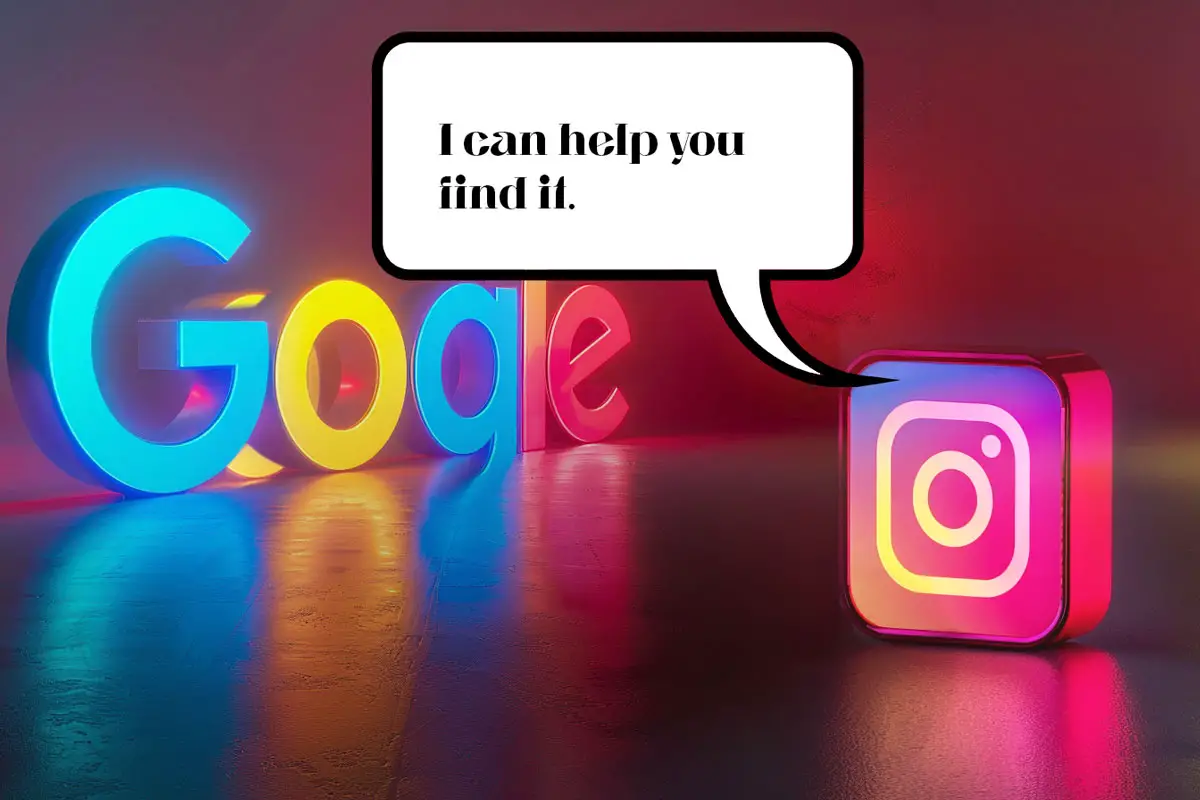



Leave a Reply