
How to Use OpenPose in ControlNET: The Guide for Beginners
What if you want your AI-generated art to emulate a distinct pose or mirror an exact image? ControlNet OpenPose steps in, letting you steer your AI with the exactitude of a photographer directing their subject.
What is OpenPose feature in ControlNet?
OpenPose within ControlNet is a feature designed for pose estimation. Essentially, it identifies and maps out the positions of major joints and body parts in images. By recognizing these positions, OpenPose provides users with a clear skeletal representation of the subject, which can then be utilized in various applications, particularly in AI-generated art. When used in ControlNet, the OpenPose feature allows for precise control and manipulation of poses in generated artworks, enabling artists to tailor and refine the positioning and posture of their subjects.
Table of Contents
How do you use pose ControlNet?
Using pose ControlNet involves a series of steps to utilize its potential for precision in pose control:
Installation & Setup:
Make sure you have ControlNet and the OpenPose preprocessors and models, installed and properly set up in in A1111.
Access ControlNet Panel:
Navigate to the ControlNet tab within A1111.
Enable ControlNet:
Once inside the panel, activate it by clicking on ‘Enable’. If you’re using a system with LowVRAM, you may need to make specific adjustments or try the feature with it turned off initially.
Select Preprocessor:
In the ControlType section, choose ‘OpenPose’ to focus on pose estimation. You’ll typically have a range of preprocessors like OpenPose_face, OpenPose_full, etc. Choose the one fitting your requirements.
Input Image:
Upload the image with the pose you wish to analyze or replicate.
Adjust Settings:
Utilize the Control Weight and Control Mode to fine-tune how the pose is interpreted and applied in the generated art. The weight determines how closely the AI should follow the original pose, while the mode helps balance between different AI inputs.
Preview & Validate:
Using the ‘Allow Preview’ option, you can get a glimpse of how OpenPose interprets the pose in your image, showing a skeletal representation.
Generate Art:
With everything set, initiate the AI’s art generation process. The output should reflect the pose from your input image.
Refine & Experiment:
Don’t hesitate to play around with settings, preprocessors, and other ControlNet features to achieve the desired effect. Adjust, regenerate, and iterate until satisfied.
Additional Tools:
If you’re looking to create a new pose from scratch, or adjust an existing one, tools like openpose-editor can be invaluable. Once you’ve crafted a pose, simply integrate it into ControlNet for precise results.
By following these steps, you can effectively use pose ControlNet to guide your AI-generated artworks’ poses with exceptional accuracy. For a more detailed walk through of how to set up and use OpenPose within ControlNet, continue reading.

In this tutorial, we’re focusing on the OpenPose model within the ControlNet extension in A1111.
Make sure the ControlNet OpenPose model is set up. If you’ve tracked this series from the start, you’re good to go. If not, then follow the installation guide below then come back here when you’re done. For broader details on Stable Diffusion, including UI insights, refer to the provided blog link.
Basics of ControlNet:

In the early stages of AI image generation, automation was the name of the game. But as the field has grown rapidly, so has the need for tools that put control back in the hands of the creators. ControlNet Stable Diffusion epitomizes this shift, allowing users to have unprecedented influence over the aesthetics and structure…
Just as an experienced tailor uses the right measurements to ensure a perfect fit for your attire, the “Pixel Perfect” feature in ControlNet’s Pixel Perfect feature ensures your images are processed at their optimal resolution. This feature points you towards the most fitting resolution settings, without the need for cumbersome manual adjustments. What is Pixel…
Install the OpenPose Editor Tab Extension and Save PoseX Script for Future Use

To begin, we’ll first make sure you have the necessary extensions installed:
Accessing A1111 Web UI:
Open up the A1111 Web User Interface on your browser or application.
Navigating to Extensions:
Once inside, head to the Extensions section, and then click on the Available Tab.
Loading Extensions:
Spot the Load from button and give it a click.
Searching for OpenPose:
In the search bar, type “OpenPose”. This should filter out the relevant extensions.
Installing OpenPose Editor:
Once you spot the OpenPose Editor Tab, click on the ‘Install’ button next to it.
Installing OpenPose Editor Tab:
Once you spot the OpenPose Editor Tab, click on the ‘Install’ button next to it.
Installing PoseX Script:
Since you’ll need it later, also locate the PoseX script and install that in the same manner.
Applying Changes:
After installation, switch to the Installed Tab. Here, click on the Apply button.
Restart for Changes:
To ensure the extensions are properly integrated, it’s a good practice to restart A1111 Web UI.
Once you’ve completed these steps, you’ll have both the OpenPose Editor Tab and PoseX script ready for action!
For those using GitHub Desktop to install:
sd-webui-openpose-editor | posex script | OpenPose Editor Tab
How to Use OpenPose in ControlNet
To make the most of ‘openpose’, you’ll first need to follow the steps outlined below for its setup and activation. Once set up, we’ll dive deep, experimenting with its myriad features and gauging the results. As we navigate through its functionalities, we’ll also address some inherent limitations within ‘openpose’, discussing potential alternatives or strategies to overcome them.
Scroll down to locate the ControlNet dropdown menu. Upon selection, it will display the ControlNet Panel, equipped with a range of pivotal controllers that can be used to explore within ControlNet.

Enabling ControlNet:
Click the ‘Enable’ option to activate ControlNet.
Remember, without this step, ControlNet won’t be operational.
Optional LowVRAM:
If your system runs on LowVRAM, consider ticking the LowVRAM option.
However, it’s advisable to first test without enabling LowVRAM.
Turn on Pixel Perfect:
When you use a model, it operates best at a specific resolution known as the preprocessor resolution.
With the ‘Pixel Perfect’ feature, there’s no need to set this resolution manually. It’s intuitive, automatically recognizing and setting the optimal resolution for you.
Optional Allow Preview:
The ‘Allow Preview’ option gives you a glimpse into how the OpenPose model interprets your image.
It displays a preview, offering insight into the pose estimation process.
Selecting the Right Control Type:
Scroll to the Control Type section. For our current focus, we’ll opt for OpenPose. Upon selecting this, the system automatically activates the appropriate Preprocessor and the corresponding Model designed for it.
Preprocessors are integral to ControlNet’s functionality.
Specifically, the OpenPose preprocessors go deep into your image, extracting vital pose data. This information is then leveraged by the model to generate the desired pose visualization. Remember, for this phase, we’ll be using the power of “openpose”.
Balancing Control with Control Weight and Control Step:
- Control Weight: The Control Weight can be likened to the denoising strength you’d find in an image-to-image tab. It governs the extent to which the control map or output adheres to the Prompt. It’s essentially a fine-tuner ensuring that your desired pose is matched accurately. The preprocessor always respects the resolution of your image.
Control Weight in ControlNet sets the degree to which your reference image impacts the end result. In simpler terms, it’s like adjusting the volume on your music player: a higher Control Weight means turning the volume up for your reference image, making it more dominant in the final piece. Think of it as choosing who sings louder in a duet, the main singer (your reference image) or the background vocals (the other elements). Adjusting the Control Weight determines who takes center stage. - Starting / Ending Control Step: The “Starting Control Step” determines when ControlNet starts influencing the image generation process. If you have a process of 20 steps and set the “Starting Control Step” to 0.5, the initial 10 steps create the image without ControlNet’s input. The remaining 10 steps use ControlNet’s guidance.
Think of it like baking a two-layer cake: If you set the “Starting Control Step” to 0.5, then you’d bake the bottom layer without any special ingredients, but for the top layer, you’d add some unique flavors or colors. The first half of the cake remains plain, while the second half showcases the special additions. Similarly, in image generation, the initial portion is plain, but the latter portion is influenced by ControlNet.
- Control Weight: The Control Weight can be likened to the denoising strength you’d find in an image-to-image tab. It governs the extent to which the control map or output adheres to the Prompt. It’s essentially a fine-tuner ensuring that your desired pose is matched accurately. The preprocessor always respects the resolution of your image.
Control Mode:
The Control Mode tells whether to put more effort to the ControlNet model or the prompt, or to keep both balanced. Control Mode is your dial to balance efforts between the control net model and the prompt. It grants you the autonomy to decide where emphasis should lie, ensuring the end result is both harmonious and sharp.

Choosing from the 7 Openpose Preprocessors:
The available preprocessors are intuitively named, providing a hint of their functionality:
None:
Opt for this when you already have a reference image with a desired pose. When selecting OpenPose as your Control Type, make sure you set the Preprocessor to “none” if your image already captures the pose. Essentially, we utilize preprocessors to determine an image’s pose. When that pose is evident in our reference, this step is redundant. Ensure that the corresponding models align with your preprocessor choice.
OpenPose:
A comprehensive processor, it identifies and outlines the entire body’s pose in your image.
OpenPose_face:
This targets and delineates facial features, offering insights into facial postures and expressions.
OpenPose_faceOnly:
As its name suggests, it exclusively emphasizes the face, ignoring other body parts.
OpenPose_full:
A robust option, this captures the whole picture—every element of the pose, including the face and body in its entirety.
OpenPose_hand:
It zeroes in on hand positions and gestures, ideal for when hand postures are paramount.
Dw_openpose_full:
This one was added later on and is a more intricate setup that allows more detailed joints of the entire body.
Your preprocessor choice plays a vital role in the final output. Align it with your goal to achieve optimal results.
Pros and Cons of OpenPose for ControlNet
Next, we’ll explore text prompting and later contrast it with the capabilities of OpenPose. Our aim? To instruct using words alone. While guiding with text can be a powerful tool, some poses are intricate and challenging to articulate.
Even if we manage to describe them perfectly, Stable Diffusion might not always grasp our intent. So, while we can achieve some compelling results, they can also be unpredictable or elementary at times
To follow along, you can download epiCPhotoGasm V1 below:
Download Model Download VAE| Prompt: |
|---|
| white background Beautiful Girl with blonde hair and tied buns, (yellow spring dress), ripped skinny jeans (flexing) |
| Negative Prompt: |
|---|
| bad face, low quality, flowers |
| Sampling Method: DPM++ SDE Karras | Steps: 20 |
| Clip Skip: 2 | CFG Scale: 6 |
| Width: 768 Height: 1024 | Seed: Random |

When Prompt Engineering with AI, the precision and specificity of prompts can often make a world of difference in the results.
Take, for instance, the following prompt:
Prompt: “White background Beautiful Girl with blonde hair and tied buns, (yellow spring dress), ripped skinny jeans (flexing).”
The prompt in itself tries to weave a detailed image. However, it’s the term “flexing” that becomes our central point of exploration. The nuance and ambiguity surrounding this term can greatly influence the end visual. We will focus on the challenges and possibilities that the word ‘flexing’ brings to this prompt.
Preprocessor: ‘openpose’ & ‘openpose_full’
We’ll begin our exploration with ‘openpose’, which serves as an excellent foundation for establishing a general pose. While it lacks detailed joint articulation for faces, hands, and feet, OpenPose compensates by making its own predictions in these areas. This often results in a more reliable performance compared to the ‘openpose_full’ preprocessor. As it stands, the intricate specifics provided by ‘openpose_full’ seem to detract from its utility, making it less favorable for our purposes.
The Challenge with the Term ‘Flexing’ in Stable Diffusion Models:
When working with fine-tuned models for Stable Diffusion, the term ‘flexing’ is commonly associated with a bodybuilder’s pose. This interpretation poses the following challenges:


When using only the provided prompts with ControlNet turned off, the term “flexing” was not well-interpreted by Stable Diffusion. The results varied, but never precisely matched our intent.
Activating ControlNet with the ‘openpose’ preprocessor made a difference. It generated a skeletal outline, allowing us to focus our prompts on image details rather than pose. For instance, I received an image of a yellow dress.
The “(flex)” prompt was particularly revealing. With it, we got a muscular rendition; without it, the pose remained, but the muscular emphasis vanished.
One limitation was OpenPose’s lack of detailed face and finger joints. Stable Diffusion filled in these gaps, sometimes inaccurately. For instance, while the source image had a closed fist, the output might show open hands.
To enhance accuracy, tools like depth maps or canny edge detectors could be explored using a multi-ControlNet method, but that’s a topic for another time.
Related: How to Use Multi-ControlNet (Coming Soon)
Ambiguity of the term ‘Flexing’:
- The word ‘flexing’ lacks specificity. Without a deep understanding of bodybuilding terminologies, which are often not universally recognized, the term’s exact meaning can be vague.
- For someone desiring a representation of a thinner frame flexing, using the term ‘flexing’ might produce undesirable outputs, such as a bodybuilder’s muscular build.
Designing a Desired Prompt:
- The goal might be to generate an image of a cute, thin-framed woman flexing. Achieving this requires careful engineering of the prompt given to Stable Diffusion.
To address these challenges, we can turn to other preprocessors within ControlNet like OpenPose which gave us the results above.
Utilizing OpenPose for More Specific Modeling:
OpenPose offers a potential solution, allowing for more precision in instructing the model. However, it has its set of challenges with finer controls using ‘openpose_full’ for more articulate poses:

Left-Right Ambiguity:
In its current version, OpenPose_full struggles with differentiating between left and right, leading to issues with overlapping.
Left-Right Ambiguity:
For intricate poses, like ‘flying knees’, OpenPose struggles even with joint editing. Swapping left and right arm/leg joints did not resolve the issue. Presently, OpenPose primarily identifies contours rather than differentiating between left and right.
Alternative Solution – Canny Edge Detection:
While Canny edge detection can handle more complex shapes, it focuses on outlines. This becomes an issue when you want a specific pose, like that of a bodybuilder, but with a different body frame, such as a slimmer build.
Despite its current limitations, OpenPose remains an important tool especially when intricate controls are essential. As with any technology, improvements can be anticipated in future iterations. I won’t go into details on how to adjust the settings as they will be self explanatory. All you need to do is click “Send Pose to ControlNet” to update the pose.

With ControlNet OpenPose, you might encounter situations where certain poses aren’t detected, leading to absent joints. To rectify this, ensure you have the necessary extension installed, as mentioned earlier. Once installed, simply click on “Edit” to make adjustments.
When comparing the muay thai fighter with the girl in yellow, take note of their arms. OpenPose struggles with depth perception related to joint layering, so arm positioning might be reversed. It’s a limitation to be aware of.

Wrapping Up:
You might have observed we haven’t touched upon:
- openpose_face
- openpose_faceonly
- openpose_hand.
In my experience with this version of OpenPose, their impact feels minimal regardless of adjustments. Sifting through them seemed a tad tedious. However, with DWpose, we’re introduced to a refined joint framework and an overall superior posing model.
For those seeking advanced joint configurations, please read my tutorial on how to use DWpose in the link below.

DWpose within ControlNet’s OpenPose preprocessor is making strides in pose detection. It stands out, especially with its heightened accuracy in hand detection, surpassing the capabilities of the original OpenPose,
Stay up to date with what’s happening with Stability AI and Stable Diffusion.
The ControlNet Blueprint:
- Why ControlNet is Setting New Standards in AI Art Generation
- How to Install ControlNet Automatic1111: A Comprehensive Guide
- Understanding ControlNet Interface in Automatic1111 Web UI
- How to Upscale to any resolution using the Power of ControlNet’s Tile and Ultimate SD Upscale
- Understanding ControlNet’s Pixel Perfect in Stable Diffusion
- How to Use OpenPose in ControlNET

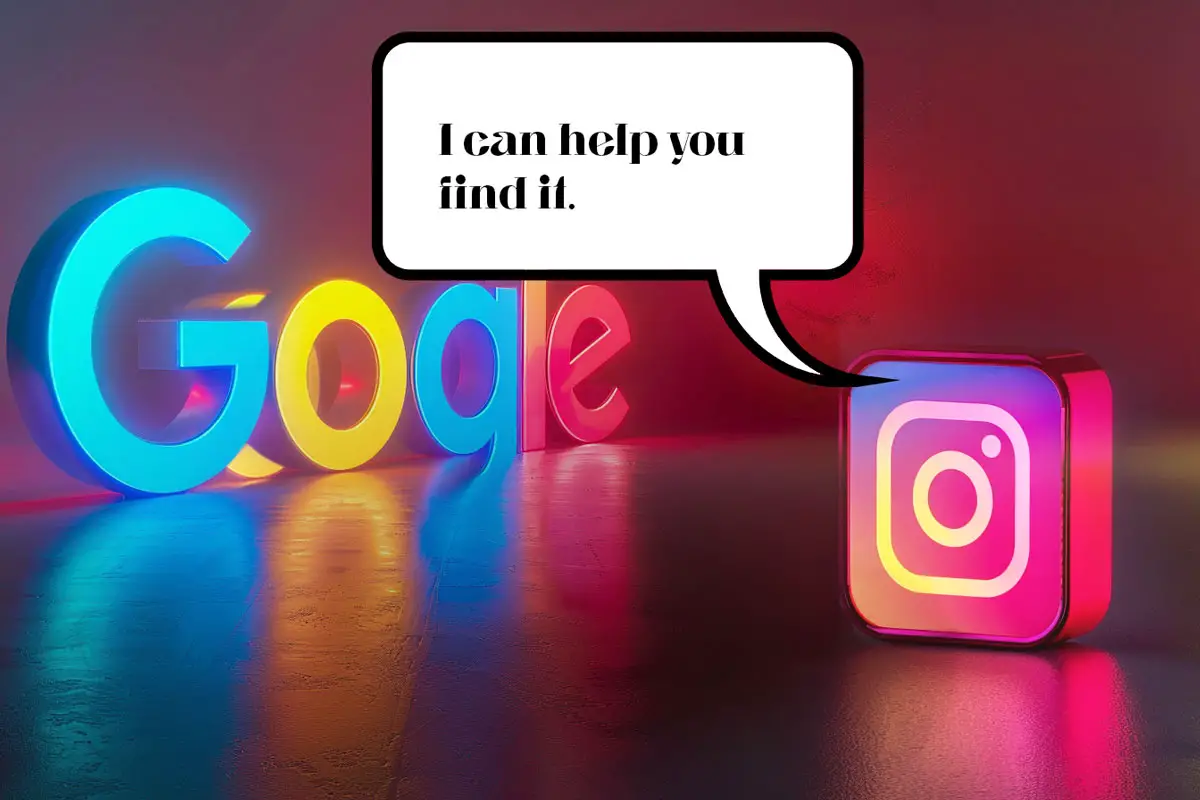



Leave a Reply