
How to Use Interrogate CLIP: A Feature for Analyzing and Tag in Automatic1111
Interrogate CLIP in Automatic1111
What prompts did the AI use to create such a stunning or bizarre masterpiece? If you use Interrogate CLIP, you might get your answer. With Interrogate CLIP you can explore the inner workings of an image that will make image prompting easier.
‘Interrogate CLIP’ lets you analyze any AI-generated image and find out the most likely prompts that the AI used to produce it. In this blog,
I will show you how to use ‘Interrogate CLIP’ effectively in AUTOMATIC1111, and share some tips and tricks you can do with it.

Table of Contents
How to Use Interrogate CLIP in A1111
Interrogate CLIP is a feature that uses the CLIP model, which is an AI system that can learn from any kind of image and any kind of text. It can generate descriptive sentences for images, as well as rank the relevance of different prompts for a given image.

To use Interrogate CLIP, text prompt.
you need to go to the img2img tab in A1111’s web UI. This tab allows you to upload an image and generate a new image based on a
After uploading an image,
press the big button that says “Interrogate CLIP”. Clicking this button will start the interrogation process, which may take a few seconds depending on your hardware.
Once the interrogation is done,
you will see captions in the prompt box. The prompts are text phrases that are related to the image content. The caption is a descriptive sentence that summarizes the image.
You can use the prompts or the caption as a starting point for your own text prompt,
which you can enter in the text box below the image preview. You can also modify or add to them as you wish.
Understanding ‘Interrogate Clip’ Outputs
The prompt may not match the image very well, so you can tweak it and refine it to suit your purpose. The output from ‘Interrogate CLIP’ can sometimes be unexpected or abstract. It’s a reflection of how the AI interprets and translates textual prompts into visual content. These results can be used to:
Gain insight into how specific terms or phrases are visually interpreted by the AI.
Enhance your understanding of effective prompt crafting for future AI-generated artworks.r uploading an image,
Spark new ideas for creative projects by exploring different combinations of prompts and seeing their visual translations.
Practical Tips for Using ‘Interrogate Clip’
Choose Diverse Images:
Experiment with a variety of images to see how different styles and subjects are translated by the AI.
Experiment with Modifications:
After analyzing the initial prompts, modify them and create new images to see how slight changes in language can alter the AI’s output.
Document Your Findings:
Keep a record of the prompts and the corresponding images they produce. This can become a valuable reference for your future AI art projects.
Restore Old or Low-Resolution Images: re previously limited by older technologies.
Use ‘Interrogate Clip’ to analyze and improve old photographs or low-resolution images. By understanding the prompts that the AI associates with these images, you can recreate or enhance them with better clarity and detail. This application is especially useful for restoring historical photos or upgrading images that we
A Review of Interrogate CLIP
To generate captions, Interrogate CLIP uses a technique called zero-shot learning, which means it can produce captions without any prior training or fine-tuning on specific image-text pairs. It does this by using a large pre-trained neural network that maps images and texts into a common latent space, where they can be compared by their similarity.
Interrogate CLIP generates captions by sampling from a large vocabulary of words and phrases, and then selecting the ones that have the highest similarity score with the image. The similarity score is calculated by measuring the cosine distance between the image and text embeddings in the latent space. The higher the score, the more relevant the caption is to the image.
Interrogate CLIP can also generate prompts, which are text phrases that are related to the image content, by using a similar technique. However, instead of sampling from a vocabulary, it uses a list of predefined prompts that are organized into categories, such as artists, mediums, features, etc. It then ranks the prompts by their similarity score and combines them into a single output that can be used as a text prompt for an image generation model.
Strengths:
Automated Prompt Generation:
The main benefit of Interrogate CLIP is its ability to automatically generate a text prompt based on the content of an uploaded image. This feature is useful when you’re working with images and need a starting point for edits or further image generation.
Suitability for a Variety of Images:
While initially designed for use with AI-generated images, the versatility of the CLIP model allows it to be effective with a wide range of images.
Batch Mode:
An update to Interrogate CLIP added a batch mode, allowing users to generate prompts for a folder of images, which can be saved in various formats like text or CSV files. This is particularly helpful for processing multiple images at once.
Weaknesses:
Restore Images Using Interrogate CLIP
Another fascinating aspect of AUTOMATIC1111, particularly relevant to artists and designers, is its ability to restore low resolution images using AI techniques. This process is not just a simple enlargement of pixels; rather, it involves the AI ‘redrawing’ parts of the image to add details that weren’t there before, resulting in a higher-resolution image that retains, or even enhances, the quality of the original. This requires a lot refining and tweaking to get right.
Using Interrogate CLIP to Restore Images in AUTOMATIC1111
Choosing Your Image for Restoration:
Select an image that you wish to restore or enhance. This could be an old photograph, a low-resolution image, or even an AI-generated image that requires refinement.
Uploading to Img2Img:
In AUTOMATIC1111, navigate to the ‘img2img’ section. Here, upload the image you’ve selected. Once uploaded, click the ‘Interrogate CLIP’ button. This action prompts the AI to analyze the image and generate a text prompt, giving you insights into how the AI perceives and might recreate the image.
Adjusting Denoising Strength:
Set the denoising strength to begin with a value like 0.25. The denoising strength plays an importantl role in balancing fidelity to the original image and the creative interpretation by the AI. A lower strength retains more of the original image’s characteristics, while a higher strength allows the AI more creative freedom to inte
Setting Sampling Steps:
Adjust the sampling steps, starting with a value around 40. Sampling steps determine how much information the AI considers when recreating the image. A higher number of steps can introduce more detail, but going too high might lead to undesirable alterations. It’s a parameter that requires experimentation to find the ideal setting for each image.
By following these steps, you can use ‘Interrogate CLIP’ in AUTOMATIC1111 for restoring and enhancing images. This process allows for a significant improvement in image quality, but is only useful for images that needs minimal improvements, to reduce the pixelation and noise. To really make use of upscaling, you will need to learn how to use ControlNet to upscale and restore. Learn how to use ControlNet below.

ControlNet is integrated into several Stable Diffusion WebUI platforms, notably Automatic1111, ComfyUI, and InvokeAI UI. Our focus here will be on A1111. With ControlNet, artists and designers gain an instrumental tool that allows for precision in crafting images that mirror their envisioned aesthetics. It’s a transformative approach to art generation. When you efficiently use ControlNet…
How AI Upscaling Works in AUTOMATIC1111
Beyond Traditional Upscaling:
Traditional upscaling methods often lead to blurred or pixelated images when enlarging them beyond their original resolution. AI upscaling in AUTOMATIC1111, however, uses advanced algorithms to intelligently fill in details, often creating clearer, more detailed images than the original.
Detail Enhancement:
The AI analyzes the lower-resolution image and predicts what the additional details might look like if the image were naturally at a higher resolution. This includes refining textures, sharpening edges, and clarifying fine details that are typically lost in conventional upscaling.
Generating New Details:
Unlike standard upscaling, which simply enlarges pixels, AI upscaling can generate new details to make the enlarged image appear more natural and less pixelated. This is particularly useful for art and design, where image quality is paramount.
Final Thoughts
Keep in mind that the core function of ‘Interrogate CLIP’ in AUTOMATIC1111 is to analyze and interpret the prompts used for generating AI artwork. While we’ve explored its application in restoring very low-resolution images with minimal information, this is an extended use of the tool and it is more for cleaning up pixelated images than it is to completely restore it.
For detailed instructions on how to specifically upscale images using AUTOMATIC1111’s capabilities, refer to a dedicated tutorial I’ve compiled, available below:

, Upscale and, Add Details with ,ADetailer Img2Img n Welcome to this guide, where I will teach you how to upscale and detail your images with ADetailer and Img2Img. This is part of the ADetailer workflow that I have been showing you in my previous blogs. You will need some base images that you have…
If you like this, you will enjoy my guide on ‘How to Use ‘Interrogate DeepBooru’ in AUTOMATIC1111 below:

In this guide, we will explore how DeepBooru works with AUTOMATIC1111 to handle and process image prompts, with a focus on anime-style drawings. We will look into the features of DeepBooru, its use cases, and its advantages and disadvantages in image processing and prompt creation. The goal is to provide a comprehensive overview of DeepBooru’s…

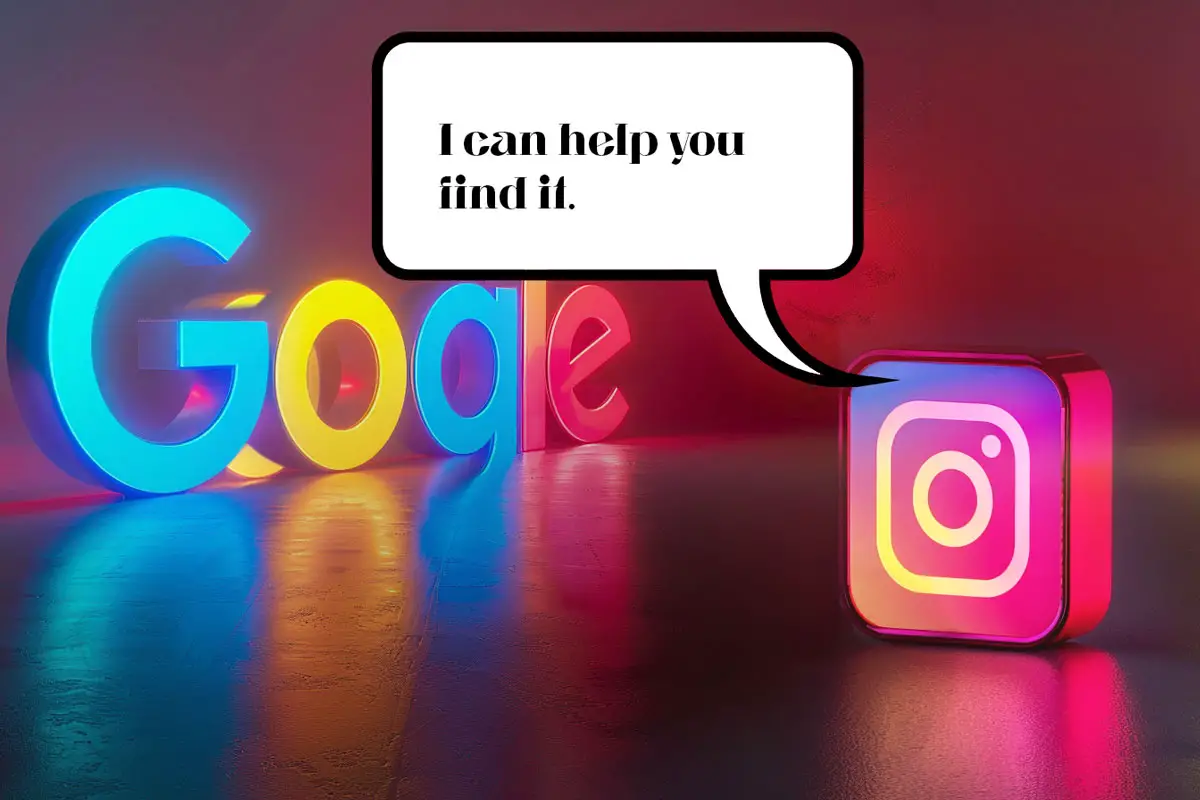



Leave a Reply